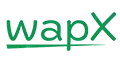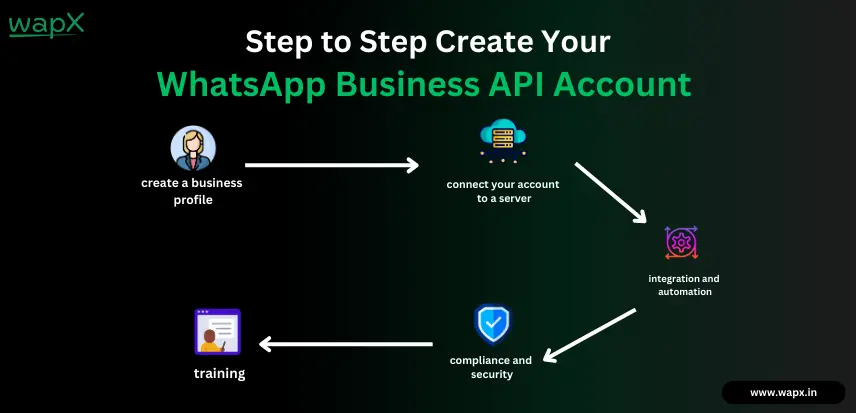Creating a WhatsApp Business API account has become essential for marketing in this digital world of the 20th century. The WhatsApp Business API is a powerful tool designed for bigger businesses. It helps them talk to lots of customers easily. Unlike the regular WhatsApp Business app, it lets businesses send lots of messages and work with customer support systems. So, having a WhatsApp business API account is crucial for managing customer conversations smoothly.
Importance of Creating a WhatsApp Business API Account
Creating a WhatsApp Business API account can revolutionize the way your business interacts with customers. It enables automated messaging, customer support integration, and enhanced analytics, making it an essential tool for businesses aiming to improve customer engagement and operational efficiency.
Getting Started with WhatsApp Business API
Overview of WhatsApp Business API
The WhatsApp Business API provides a range of features designed to help businesses communicate effectively. These include automated message templates, real-time customer interactions, and integration capabilities with various customer relationship management (CRM) systems.
Prerequisites for WhatsApp Business API account
Before you can create a WhatsApp Business API account, you need to have a Facebook Business Manager account, a verified business, and a Facebook page. Additionally, you’ll need to have a website that meets WhatsApp’s requirements.
Setting Up Your WhatsApp Business API Account
Creating a Facebook Business Manager Account
To start, you need to create a Facebook Business Manager account. This platform allows you to manage your business assets, such as your Facebook page and ad accounts, in one place.
Verifying Your Business
Once your Business Manager account is set up, you need to verify your business. This involves providing official documents that prove your business’s legitimacy.
Applying for WhatsApp Business API Access
After verification, you can apply for WhatsApp Business API access through the Business Manager. This process involves submitting your business details and intended use cases for the API.
Website Requirements
Ensure your website is up-to-date and meets WhatsApp’s guidelines. This includes having clear privacy policies and a functional business website that aligns with your business activities.
Unlocking Business Potential: A Guide to Setting Up WhatsApp API Integration
WhatsApp Business API Account Creation Process
Creating a Facebook Page
First of all, create a Facebook page for your business if you don’t already have one. This page will be linked to your Business Manager account.
Linking Your Facebook Page to Business Manager
Next, link your Facebook page to your Business Manager account. This is essential for managing your business assets and applying for the API.
Requesting API Access
With your page linked, request access to the WhatsApp Business API through the Business Manager. You’ll need to provide detailed information about your business and how you plan to use the API.
Approval Process and Timeline
A few days to a few weeks may pass throughout the approval procedure. During this time, WhatsApp will review your application and verify your business details.
Configuring Your WhatsApp Business API Account
Setting Up Business Profile Information
Once approved, set up your business profile on WhatsApp. Include essential details like your business name, contact information, and a brief description of your services.
Configuring Message Templates
Create and configure message templates for automated responses. These templates need to be pre-approved by WhatsApp and are used for sending notifications, alerts, and other important messages.
Integrating with Customer Support Systems
Integrate your WhatsApp Business API with your existing customer support systems. This allows for seamless communication and better customer service management.
Understanding Account Restrictions and Policies
Compliance Requirements
Adhere to WhatsApp’s compliance requirements, which include obtaining user consent before messaging them and ensuring your messages adhere to WhatsApp’s guidelines.
Messaging Limits and Guidelines
Understand the messaging limits imposed by WhatsApp. There are daily limits on the number of messages you can send, and these limits vary depending on your account’s verification status and engagement levels.
Troubleshooting Common WhatsApp business API Account Creation Issues
Account Rejection Reasons
If your account application is rejected, review the common reasons for rejection, such as incomplete business verification or non-compliance with WhatsApp’s policies.
Resolving Verification Challenges
If you encounter verification challenges, ensure all your documents are up to date and correctly submitted. For support, reach out to WhatsApp support if necessary.
Handling Technical Glitches
Technical glitches can occur during setup. Ensure you have a reliable IT team or partner to troubleshoot any issues that arise.
WhatsApp Sales Funnel: How to Create One Step-by-Step
Utilizing WhatsApp Business API Features
Messaging Tools and Capabilities
The API offers powerful messaging tools, including bulk messaging, automated responses, and customer segmentation. Utilize these features to enhance customer communication.
Analytics and Insights
Leverage the analytics and insights provided by the API to understand customer behaviour, message engagement, and the overall performance of your messaging campaigns.
Automation and Chatbots
Implement automation and chatbots to handle common customer queries, provide instant responses, and improve operational efficiency.
Best Practices for Successful WhatsApp Business API Account Management
Maintaining Communication Standards
Maintain high communication standards by ensuring your messages are clear, concise, and relevant to your customers. Avoid spamming or sending unnecessary messages.
Personalization Strategies
Personalize your messages to create a more engaging experience for your customers. Use their names, reference past interactions, and tailor content to their preferences.
Handling Customer Data Securely
Make sure that all client data is managed safely and that you are following data protection laws. Put strong security measures in place to safeguard private data.
Measuring Success and ROI
Key Performance Indicators (KPIs)
Track key performance indicators such as message delivery rates, open rates, and response times to measure the success of your WhatsApp Business API efforts.
Analyzing Customer Engagement Metrics
Analyze customer engagement metrics to understand how your messages are being received and identify areas for improvement.
Evaluating Cost-Effectiveness
Evaluate the cost-effectiveness of using the WhatsApp Business API by comparing the costs with the benefits gained in terms of customer engagement and operational efficiency.
Future Trends and Developments in WhatsApp Business API
Evolving Features and Functionality
Stay updated with the latest features and functionalities being added to the WhatsApp Business API. These updates can offer new opportunities for enhancing customer communication.
Integration Opportunities with Other Platforms
Explore integration opportunities with other platforms, such as CRM systems, e-commerce platforms, and other communication tools, to create a seamless customer experience.
Predictions for Market Adoption
Keep an eye on market adoption trends and predictions to stay ahead of the curve and leverage the WhatsApp Business API to its full potential.
Conclusion
Creating a WhatsApp Business API account is a game-changer for businesses looking to enhance their customer communication strategies. By following the steps outlined in this guide, you can set up your account, configure it to meet your business needs, and start leveraging the powerful features of the API to improve customer engagement and drive business growth.