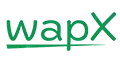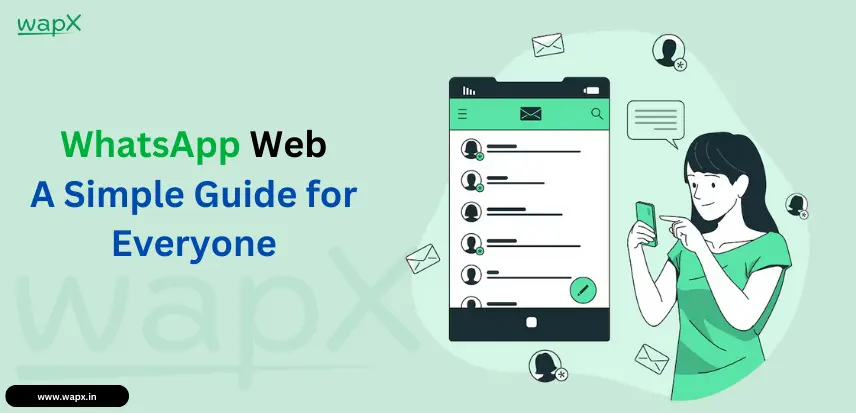In the lively world of today, staying in touch is crucial. and WhatsApp has become a staple for personal and professional communication. But did you know that you can use WhatsApp on your computer too? Welcome to the world of WhatsApp Web! This guide is designed to help everyone, from tech newbies to seasoned pros, navigate the WhatsApp Web with ease.
What is WhatsApp Web?
WhatsApp Web is an extension of the WhatsApp mobile application that allows you to use WhatsApp on your computer. It mirrors your phone’s conversations and messages, meaning all your chats are synchronized in real time between your phone and your computer. Whether you’re at your desk or on the go, WhatsApp Web ensures you stay connected without constantly switching between devices.
Why use WhatsApp Web?
Convenience and Accessibility: WhatsApp Web lets you type on a full keyboard, which is especially useful for long conversations or work-related chats. No more thumb fatigue from typing on your phone!
Syncing Across Devices: Your messages stay synced between your phone and your computer. Without skipping a beat, start a discussion on your phone and carry it over to your computer.
Productivity Benefits: With WhatsApp Web, you can keep your conversations in one tab while working on others, making it easier to multitask and stay productive.
Getting Started with WhatsApp Web
Before you dive into WhatsApp Web, there are a few things you need:
- A smartphone with an active WhatsApp account.
- A computer with an internet connection.
- A web browser (like Chrome, Firefox, or Edge) or the WhatsApp desktop app.
How to Access WhatsApp Web
Using a Web Browser:
- Open your preferred web browser.
- Go to the WhatsApp Web website: web.whatsapp.com.
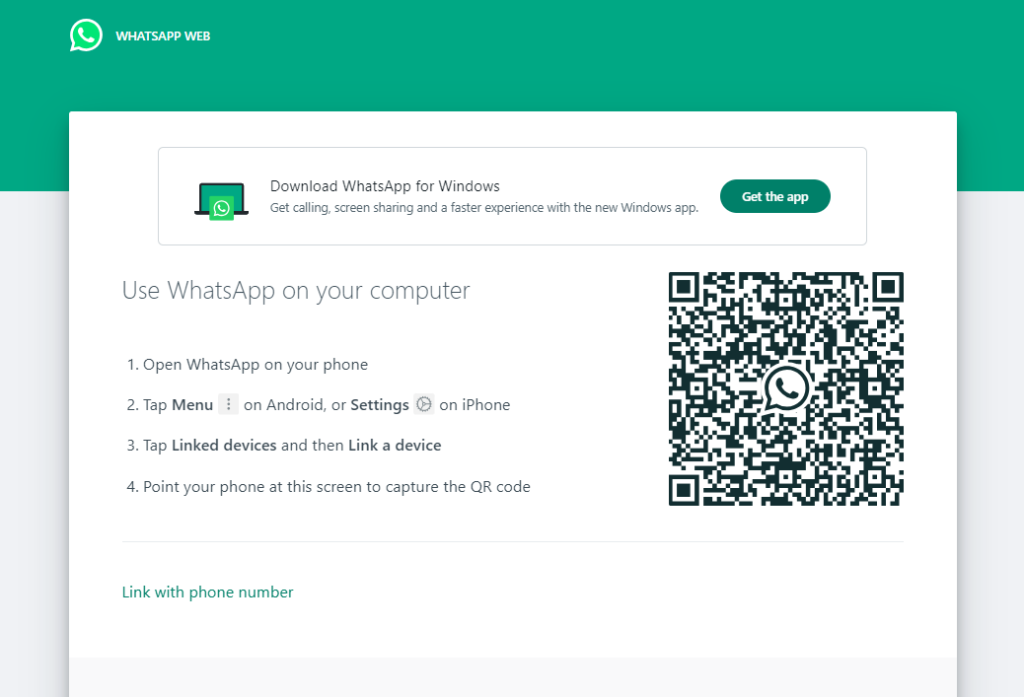
Desktop App Installation:
- Download the WhatsApp desktop app from the WhatsApp website.
- Install the app on your computer.
- Open the app to get started.
Connecting Your Phone to WhatsApp Web
- Open WhatsApp on your phone.
- Tap the three dots (menu) on the top right corner and select “Linked devices.”
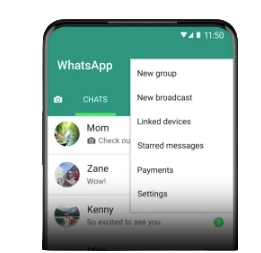
3. Tap on “Link a device.”
4. Use your phone to scan the QR code that appears on the screen of your computer.
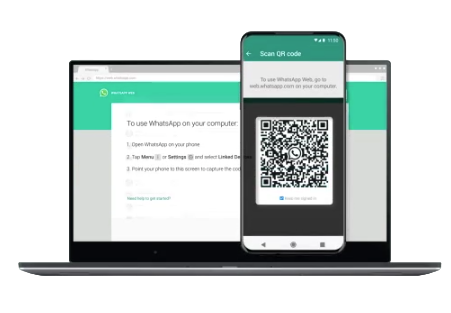
Troubleshooting Connection Issues: If you’re having trouble connecting, ensure that your phone is connected to the internet and that the QR code is visible on your computer screen. Sometimes, a simple refresh of the page can solve the issue.
Navigating the WhatsApp Web Interface
Once connected, you’ll see a layout similar to your mobile app but optimized for desktop use.
Overview of the Layout: On the left, you’ll find your list of chats. The right side displays the selected conversation. At the top, you have icons for starting a new chat, viewing your profile, and accessing settings.
Key Features and Icons: Familiarize yourself with the icons for starting new chats, searching for messages, and accessing settings. This will make for more effective navigation for you.
WhatsApp Sales Funnel: How to Create One Step-by-Step
Starting a New Chat:
Managing Chats and Contacts
- Click on the new chat icon.
- Select a contact from your list or use the search bar to find them.
Searching for Contacts: Use the search bar at the top of your chat list to quickly find specific contacts or messages.
Archiving and Deleting Chats: Right-click on a chat to archive or delete it. Archiving moves the chat to a separate folder while deleting removes it permanently.
Sending and Receiving Messages
Text Messages: Type your message in the text box at the bottom of the chat window and hit enter to send.
Voice Messages: Click the microphone icon to record and send a voice message.
Multimedia Messages (Photos, Videos, Documents): Click the paperclip icon to attach and send photos, videos, or documents.
Using WhatsApp Web for Calls
Voice Calls: Unfortunately, WhatsApp Web does not currently support voice calls. You’ll need to use your phone for this feature.
Video Calls: Similar to voice calls, video calls are not supported on WhatsApp Web. Keep your phone handy for these.
Limitations of Calls on WhatsApp Web: While you can’t make voice or video calls on WhatsApp Web, you can still use it for all your messaging needs, ensuring you stay connected across devices.
Customizing Your WhatsApp Web Experience
Notification Settings: Click on the three dots (menu) in the top right corner and select “Settings.” Here, you can customize your notifications to suit your preferences.
Theme and Appearance: Switch between light and dark themes to reduce eye strain and personalize your experience.
Keyboard Shortcuts: Learn and use keyboard shortcuts to navigate WhatsApp Web more efficiently. For example, Ctrl + N starts a new chat, and Ctrl + Shift + moves to the next chat.
Effective WhatsApp Marketing Strategy
Security and Privacy on WhatsApp Web
End-to-end Encryption: All messages sent and received on the WhatsApp Web are end-to-end encrypted, ensuring your conversations remain private and secure.
Logging Out from All Devices: To log out from all devices, open WhatsApp on your phone, go to “Linked devices,” and select “Log out from all devices.” This is crucial for maintaining security, especially on shared or public computers.
Best Practices for Security: Always log out after using WhatsApp Web on a public or shared computer. Regularly check the list of linked devices in your WhatsApp settings to ensure there are no unauthorized connections.
Troubleshooting Common Issues
Connectivity Problems: Ensure both your phone and computer have a stable internet connection. If problems persist, try restarting your devices or reinstalling the app.
Message Syncing Issues: If messages aren’t syncing, refresh the WhatsApp Web page or re-scan the QR code.
Browser Compatibility: WhatsApp Web works best on the latest versions of Chrome, Firefox, and Edge. Think about updating your browser if you’re still using an old one.
WhatsApp Web Tips and Tricks
Using Multiple Accounts: While WhatsApp Web doesn’t support multiple accounts directly, you can use different browsers or browser profiles to log into different accounts simultaneously.
Keyboard Shortcuts for Efficiency: Familiarize yourself with WhatsApp Web keyboard shortcuts to speed up your workflow. For example, Ctrl + Shift + M mutes a chat, and Ctrl + E archives it.
Integrating with Other Tools: Use browser extensions and third-party tools to enhance your WhatsApp Web experience, such as integrating with your email or task management apps.
Conclusion
WhatsApp Web is a powerful tool that extends the convenience and functionality of WhatsApp to your computer. By following this guide, you’ll be able to set up, use, and customize WhatsApp Web to suit your needs, ensuring you stay connected and productive across devices. Dive in and explore all that WhatsApp Web has to offer!